How to highlight a rectangle in Okular
August 11, 2022
Maybe you are faster highlighting with a rectangle selection instead of a text one. Maybe your pdf doesnt have text information or is an image. Or you want to highlight parts of an image inside your document. I dont care why, but this is how you do it.
I think this is a clear example of the motto of Plasma Simple by default, Powerful when needed.
Also…, why are you reading this in a post with big images and a clear title?.
Open your Okular settings by clicking on Settings -> Configure Okular… and go to the Annotations section
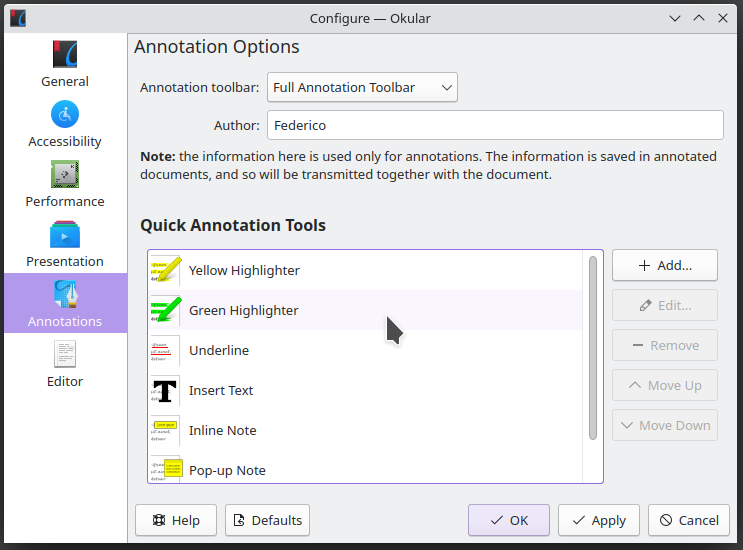
There click on Add and create a new one with the following settings:
- Type: Geometrical Shape
- Type: Rectangle
- Color: Pure yellow
- Opacity: 40% (this is what i like, not too bright, not too transparent)
- Shape fill: Checked
- Width: 0
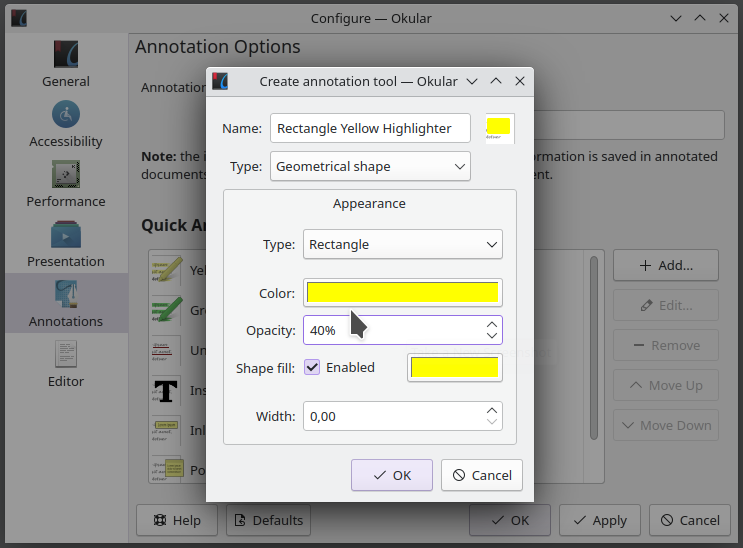
After closing and opening Okular again, you can use your new rectangle highlighter from the toolbar itself.
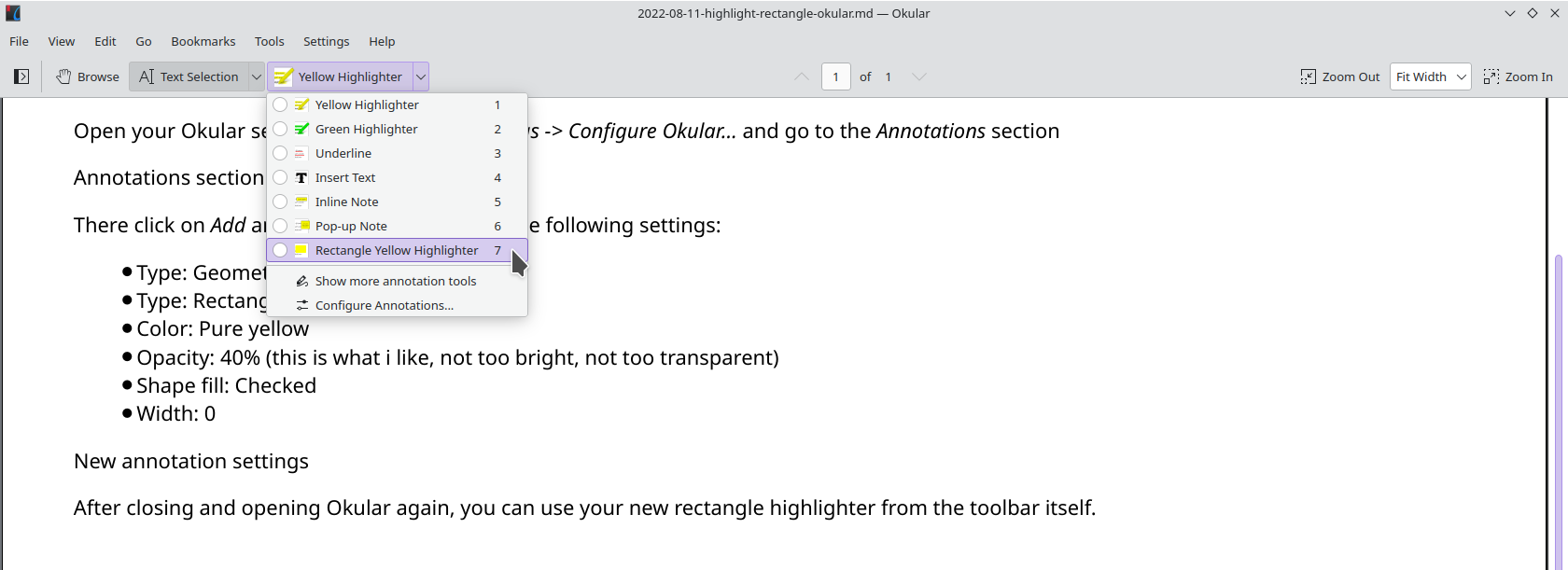
Leave your comment on the github issue, sending me an email or DMing me on twitter